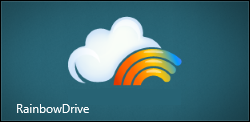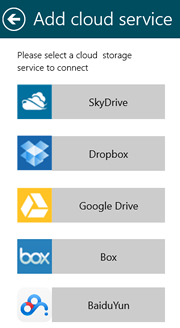by vickie.rock - no comments
Accessing Multiple Dropbox Accounts
I regularly access more than one Dropbox account, but Dropbox doesn’t let you install more than ONE installation of the Dropbox desktop application on your desktop. Ah, but given that I have a Windows 8.1 operating system, I found a workaround — use one or more Windows 8 Apps to access different Dropbox accounts
| I installed Dropbox on my desktop and linked it up to “my” Dropbox account. Then, I headed over to the Start Window and did a quick search through the Store to search for free applications that let you access a Dropbox account. I found a number of them, but I decided to give “Rainbow Drive” a try and clicked the install button. |
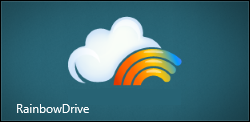 |
| To add a cloud-based storage service, you need to bring up the charms bar (hover your mouse in the upper right hand corner to bring up the charms bar) and then select “settings.” When you click on “cloud management” the “Add cloud service” window will appear. Since I wanted to connect to a Dropbox for an organization’s records that I maintain, I clicked the Dropbox button and entered the logon ID and password for the organization’s account. With that accomplished, I am now able to access both MY Dropbox from the desktop and I can click the Start button to open the Start Screen and click the Rainbow Drive to access the Organization’s Dropbox.
Rainbow Drive does allow you to connect to multiple accounts (SkyDrive, Dropbox, GoogleDrive, Box and BaiduYun), but you can connect to only one of each. So, if I wanted to connect to yet another Dropbox account, I’d merely need to install one of the other Windows 8 applications available through the Store and link that app to a third Dropbox account. |
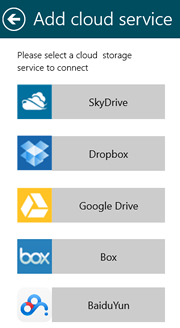 |