 I recently updated my trusty Windows 8.1 Media Center Pro workstation to Windows 10 Professional. All went well with the upgrade, or so I thought until I tried to save documents to my OneDrive folders or to my windows Library folders (Documents, Pictures, Music, Video) and got this pesky little dialog window that promptly proclaimed:
I recently updated my trusty Windows 8.1 Media Center Pro workstation to Windows 10 Professional. All went well with the upgrade, or so I thought until I tried to save documents to my OneDrive folders or to my windows Library folders (Documents, Pictures, Music, Video) and got this pesky little dialog window that promptly proclaimed:
“You don’t have permission to save in this location. Contact the Administrator to obtain permission.
Would you like to save in the Documents folder instead?”
Huh? I was looking at the Documents folder on my screen to which it was denying me, the Administrator of my PC, access. Well that was a nasty setback.
So, I started searching the web looking to see if anyone had the same issue (yep, many folks) and if anyone had yet found a resolution for the issue. Most of what I found was frustration at not being able to resolve the issue, but one gentleman said he had tried something and it had worked for him. His solution was to go into the properties window and in the security tab, grant full access to “Home User.” Figuring I had nothing to lose, I gave it a try and fixed my issues in short order. If you’re also experiencing this issue now that you’ve upgraded to Windows 10, here’s what you need to do to fix the issue:
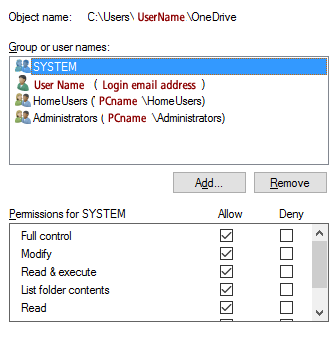 Open Windows explorer and right-click on the folder to which you’re unable to save files. Scroll to the bottom of the context window that pops up and left-click on “Properties.”
Open Windows explorer and right-click on the folder to which you’re unable to save files. Scroll to the bottom of the context window that pops up and left-click on “Properties.”- A window will open on your screen. Left-click on the “Security” tab. It likely will have an entry for System, your logon user name, home users, and administrators. If you left-click on each line, you’ll see the different “permissions” available for that Group or UserName.
- When you left-click on all but “HomeUsers” you’ll probably notice they each have “Full control” to files stored in this location. If the “Full control” allow box is blank, left-click in the “Full control” box to set the checkmark for it as well as “Modify“.
- Left-click the “Apply” button to confirm the change in permissions, and then left-click the “OK” button to close the properties panel.
- Now, try to save a file to the folder for which you just changed the “HomeUsers” permissions. It should now allow you to save files to that location.
- Repeat the steps for each folder you’re unable to access to save files on your C:\ drive.
As I said, this worked to resolve my issues. Hope it resolves yours as well. If not, happy surfing.





